I recently made the switch from working as a customer to working as a Solutions Architect at a VAR. I had bought a number of Intel servers from various OEMs during my career but never Cisco UCS. However I have plenty of customers these days who are currently UCS customers or are interested in UCS in their infrastructure.
For this reason I decided to download the Cisco UCS Platform Emulator. The UCS Platform Emulator is a free tool that allows risk-free experimentation in a UCS manager environment. It can be downloaded as a .zip containing all virtual disks and metadata, or simply as a singly .ova file for easy deployment. Naturally I opted for the .ova file as I have a full vSphere environment running in my homelab thanks to VMUG Advantage.
Once I had the bits in hand I fired up the new HTML5 vSphere client and started the “Deploy OVF Template” wizard. Even though the new HTML5 client is new to me, the wizard was intuitive and similar to what I was previously used to with the C# client and Flash based vSphere Web Client. I hit a roadblock at one point though when the wizard display a message that it was “Validating” and appeared to make no progress.

Ooookay, well I guess I’ll fire up the Flash client, wait for it to load and deploy from there.
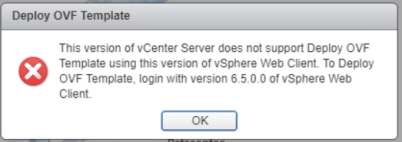
Well it looks like I can no longer deploy templates from the vSphere Web client in vSphere 6.5. Apparently my choices are troubleshooting the HTML5 client or nothing….or are they?
Enter PowerCLI
I’ve spent the last 12-16 months familiarizing myself with PowerCLI so this was the perfect opportunity to see if there was a way to deploy my template without the need of the GUI. I quickly found the Import-Vapp cmdlet which is thoroughly documented here.
Running through the options available I constructed the test below:
Import-VApp -Source \\192.168.2.6\Data\HomeLab\CiscoUCS\UCSPE_3.1.2e.ova -Name UCSPE -VMHost (Get-VMHost -Name esx06.kennalbone.com) -Datastore (Get-Datastore -Name NFS-FS2-ProductionFast) -DiskStorageFormat Thin -Location (Get-ResourcePool -Name Normal) -Whatif What if: Performing the operation "Importing '\\192.168.2.6\Data\HomeLab\CiscoUCS\UCSPE_3.1.2e.ova'" on target "Host 'esx06.kennalbone.com'".
Adding -Whatif allows testing before making any actual changes to objects in PowerCLI/PowerShell. With this test behind me I dropped the -WhatIf parameter and deployed my OVA file for real.
Import-VApp -Source \\192.168.2.6\Data\HomeLab\CiscoUCS\UCSPE_3.1.2e.ova -Name UCSPE -VMHost (Get-VMHost -Name esx06.kennalbone.com) -Datastore (Get-Datastore -Name NFS-FS2-ProductionFast) -DiskStorageFormat Thin -Location (Get-ResourcePool -Name Normal)
The deployment went by so quickly I wasn’t sure if everything completed properly. A quick check with “Get-VM” showed that the new VM did exist.
Get-VM -Name UCSPE Name PowerState Num CPUs MemoryGB ---- ---------- -------- -------- UCSPE PoweredOff 1 1.000
A quick power on and check of the VM console showed that the VM was in fact deployed and booting properly.
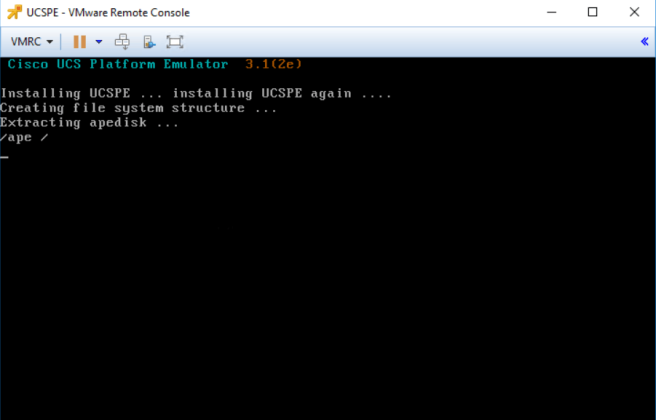
You can try this for yourself. Just replace the text in the brackets with the necessary information in your own environment.
Import-VApp -Source <FullPathtoTemplate.ova> -Name <VMName> -VMHost (Get-VMHost -Name <ESXiHostName>) -Datastore (Get-Datastore -Name <DatastoreName>) -DiskStorageFormat Thin -Location (Get-ResourcePool -Name <ResourcePoolName>)

https://kb.vmware.com/s/article/2150693
LikeLike